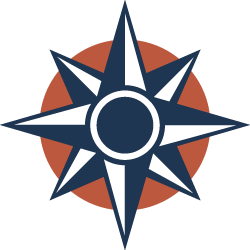From: Translation Bureau
Language Navigator allows you to search by keyword or by theme to quickly find answers to questions about language or writing in English and French. To learn more about this search engine, consult the section entitled About Language Navigator.
New to Language Navigator? Learn how to search for content in Language Navigator.
Search by keyword
Search fields
Search by theme
Search by theme to quickly access all of the Portal’s language resources related to a specific theme.
About Language Navigator
Language Navigator simultaneously searches all of the writing tools, quizzes and blog posts on the Language Portal of Canada. It gives you access to everything you need to write well in English and French: articles on language difficulties, linguistic recommendations, conjugation tables, translation suggestions and much more.
To translate a term or to find answers to terminology questions in a specialized field, please consult TERMIUM Plus®.